RCA RTUC6520 Instruction Manual
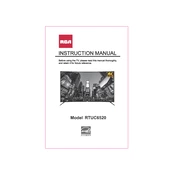
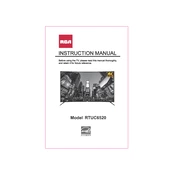
To set up your RCA RTUC6520 TV, first connect the power cable and any necessary input devices such as a cable box or streaming device. Power on the TV and follow the on-screen instructions to select your language, connect to Wi-Fi, and scan for channels if using an antenna.
First, check if the batteries in the remote are functional and properly installed. If the remote still doesn't work, try resetting it by removing the batteries and pressing all the buttons. Replace the batteries and try again. If the issue persists, consider getting a replacement remote.
To perform a factory reset, press the 'Menu' button on your remote, navigate to 'Settings', then 'System', and select 'Reset & Admin'. Choose 'Factory Reset' and confirm your selection to reset the TV to its original settings.
Ensure your Wi-Fi network is operational and your password is correct. Restart your router and try reconnecting the TV. If the problem persists, check for any software updates for your TV or try connecting another device to the network to rule out network issues.
To update the firmware, press the 'Menu' button, go to 'Settings', then 'Support', and select 'Software Update'. If an update is available, follow the on-screen instructions to download and install it.
Check the resolution settings to ensure they match the source device. Verify that all cables are securely connected. Adjust picture settings such as brightness, contrast, and sharpness from the TV menu to improve quality.
To connect external speakers, use the TV's audio output ports (like HDMI ARC, optical, or headphone jack) and connect them to the speakers using the appropriate cables. Configure the audio output settings in the TV menu to ensure sound is directed to the external speakers.
Check for loose cables and ensure they are properly connected. Try changing the input source or using a different HDMI cable. If the issue persists, reset the TV's picture settings or perform a factory reset.
Press the 'Menu' button, navigate to 'Settings', then 'System', and select 'Parental Controls'. Set a PIN and configure restrictions for channels and content ratings as desired.
Use a soft, dry microfiber cloth to gently wipe the screen. Avoid using any cleaning solutions directly on the screen; if necessary, slightly dampen the cloth with water. Never apply liquid directly to the screen.