RCA RTUC5537 Instruction Manual
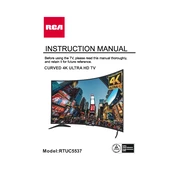
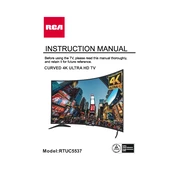
To perform a factory reset on your RCA RTUC5537 TV, press the 'Menu' button on your remote control. Navigate to 'Settings' > 'System' > 'Factory Reset'. Follow the on-screen instructions to complete the reset process.
If your RCA RTUC5537 TV is not turning on, ensure that it is properly plugged into a working power outlet. Check the power cable for any damage. Try pressing the power button on the TV itself. If the issue persists, consider contacting RCA customer support for further assistance.
To connect your RCA RTUC5537 TV to Wi-Fi, press the 'Menu' button on your remote. Go to 'Network' > 'Wireless' and select your Wi-Fi network from the list. Enter the password using the on-screen keyboard and press 'OK' to connect.
First, check if the TV is muted or if the volume is set too low. Ensure that all cables are securely connected. Test the sound using a different source or media player. If the problem continues, reset the audio settings to default in the TV menu.
To update the firmware on your RCA RTUC5537 TV, go to 'Settings' > 'System' > 'Software Update'. Select 'Check for Updates' and follow the on-screen instructions if an update is available. Ensure the TV is connected to the internet during this process.
Yes, the RCA RTUC5537 TV can be wall-mounted. Ensure you use a compatible VESA mount and follow the instructions provided with the mount. It's recommended to have two people install the TV to avoid any damage.
Poor picture quality can be due to incorrect settings. Go to 'Settings' > 'Picture' and adjust 'Brightness', 'Contrast', and 'Sharpness'. Also, ensure the source device is set to output high-definition content.
To enable closed captions, press the 'Menu' button on your remote. Navigate to 'Settings' > 'Accessibility' > 'Closed Captions'. Select 'On' and configure the caption settings as desired.
The RCA RTUC5537 TV includes HDMI, USB, Component, Composite, and VGA input ports. It also supports audio output via digital audio out and headphone jack.
Start by replacing the batteries in the remote. Ensure there are no obstructions between the remote and the TV. Try resetting the remote by removing the batteries and pressing each button twice. If the issue persists, consider using a universal remote or contacting RCA support.