RCA RTU7877 Instruction Manual
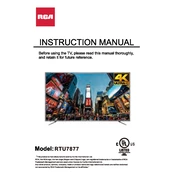
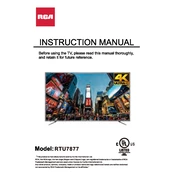
To connect your RCA RTU7877 TV to Wi-Fi, go to the main menu, select 'Settings', then 'Network'. Choose 'Wireless', and select your Wi-Fi network. Enter your Wi-Fi password when prompted and connect.
To perform a factory reset, press the 'Menu' button on your remote, navigate to 'Settings', then 'System'. Select 'Factory Reset' and confirm your selection to restore the TV to its original settings.
Ensure that the volume is not muted and is turned up. Check the audio output settings and make sure they are set correctly. If using external speakers, verify the connection.
To update the firmware, navigate to 'Settings', then 'Support'. Select 'Software Update' and choose 'Update Now'. Follow the on-screen instructions to complete the update process.
Check if the TV is properly plugged into a power outlet and the outlet is functional. Try using a different power cable if available. If the issue persists, contact RCA support.
Adjust the picture settings such as brightness, contrast, and sharpness from the 'Picture' menu. Ensure your video source is providing high-quality content.
The RCA RTU7877 TV supports multiple video formats including MP4, AVI, and MKV for USB playback. Ensure your files are in a compatible format.
Use the HDMI ports for high-definition devices, the AV input for older devices, or the USB port for media playback. Select the corresponding input source from the 'Input' menu.
Ensure that the TV is turned on and set to the correct input source. Check the cable connections and try a different HDMI cable if necessary.
Go to 'Settings', then 'Lock'. Set a new password if prompted, and configure the parental control settings to restrict content based on ratings.