RCA RTU7575-B Instruction Manual
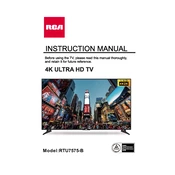
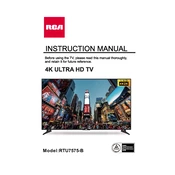
To connect your RCA RTU7575-B TV to Wi-Fi, go to the 'Menu' using your remote, select 'Network', then 'Network Settings', and choose 'Wireless'. Scan for available networks, select your Wi-Fi network, and enter the password when prompted.
First, ensure the TV is plugged into a working power outlet. Check the power cable and connections. If the TV still won't turn on, try using a different power outlet or replace the batteries in the remote. If the issue persists, contact RCA customer support.
To perform a factory reset, press the 'Menu' button on your remote, navigate to 'Settings', select 'System', and then 'Factory Reset'. Confirm your choice and the TV will reset to its original settings.
Ensure the TV is not muted and the volume is turned up. Check if the external speakers are properly connected if in use. Also, ensure the audio settings are correctly configured for your input source.
To update the firmware, connect your TV to the internet, go to 'Menu', select 'Support', and then 'Software Update'. Follow the on-screen instructions to complete the update process.
The RCA RTU7575-B TV supports various HDMI resolutions, including 1080p, 1080i, 720p, and standard definition formats. Ensure your connected device is set to a compatible resolution for optimal display.
Access the 'Picture Settings' from the 'Menu' and adjust options like 'Brightness', 'Contrast', 'Sharpness', and 'Color'. Additionally, ensure your input source is providing a high-resolution signal.
Yes, you can control your RCA RTU7575-B TV with a universal remote. Ensure the remote is compatible with RCA devices and program it using the appropriate codes found in the remote's manual.
Press the 'Menu' button on the remote, go to 'Settings', select 'Accessibility', and then 'Closed Captions'. Turn on the feature and choose your preferred caption style.
Check and secure all cable connections. Try a different HDMI cable or input source. Adjust the display settings to see if a specific setting is causing the flicker. If the issue persists, a firmware update might be necessary.