RCA RTU6549 Instruction Manual
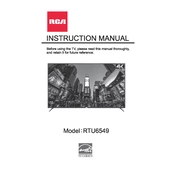
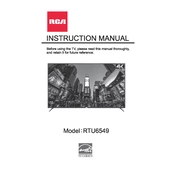
To connect your RCA RTU6549 TV to Wi-Fi, press the 'Menu' button on your remote, select 'Network', then choose 'Wireless'. Scan for available networks, select your Wi-Fi network, and enter the password.
Screen flickering can be caused by a loose cable connection or incorrect display settings. Check all cable connections and try adjusting the display settings in the 'Picture' menu.
To reset your RCA RTU6549 TV to factory settings, go to 'Menu', select 'Settings', then 'System'. Choose 'Reset to Factory Default' and confirm your selection.
If your TV has no sound, first check the volume level and mute settings. Ensure all cables are connected properly. If the issue persists, try a power cycle by unplugging the TV for 5 minutes.
To update the firmware, connect your TV to the internet, go to 'Menu', select 'Support', and then 'Software Update'. Follow the on-screen instructions to complete the update.
Yes, a universal remote can be used with your RCA RTU6549 TV. Ensure the remote is programmed correctly by entering the appropriate code found in the remote's manual.
To connect external speakers, use the 'Audio Out' port on your TV. Connect the speakers via an appropriate audio cable and adjust the audio settings in the 'Sound' menu if necessary.
If your TV is not turning on, check if it's properly plugged in and the power outlet is working. Try using the power button on the TV itself. If the problem persists, there might be an issue with the power supply.
To adjust picture settings, press 'Menu' on your remote, select 'Picture', and adjust settings such as brightness, contrast, and color to your preference.
To clean the screen, turn off the TV and use a soft, dry microfiber cloth. Gently wipe the screen to remove dust and fingerprints. Avoid using any liquid cleaners.