RCA RTU6050 Instruction Manual
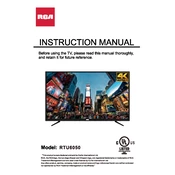
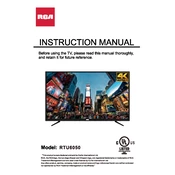
To connect your RCA RTU6050 TV to Wi-Fi, go to the 'Menu', select 'Network', choose 'Wireless', and then select your Wi-Fi network. Enter the password and confirm to connect.
First, check the batteries and replace them if necessary. Make sure there are no obstructions between the remote and the TV. If the issue persists, try resetting the remote or the TV.
To perform a factory reset, press the 'Menu' button, navigate to 'Settings', select 'System', and choose 'Factory Reset'. Confirm the reset when prompted.
Check if the TV is powered on and ensure all cables are securely connected. Verify the input source is correct. If the problem persists, try a different input or device.
Yes, the RCA RTU6050 TV is VESA compatible. Make sure to use a suitable wall mount that supports the TV's size and weight.
Check the manufacturer's website for any available firmware updates. Follow the instructions provided, typically involving downloading the update to a USB drive and connecting it to the TV.
The RCA RTU6050 TV supports various audio formats including MP3, AAC, and Dolby Digital. Refer to the user manual for a full list of supported formats.
Press the 'Menu' button, navigate to 'Picture Settings', and adjust the brightness, contrast, color, and sharpness to your preference.
Ensure the TV is not muted and the volume is turned up. Check the audio output settings and ensure external devices are connected properly.
Yes, you can set parental controls by accessing the 'Menu', selecting 'Settings', and configuring the 'Parental Controls' options to restrict certain content.