RCA RTU6049 Instruction Manual
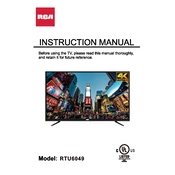
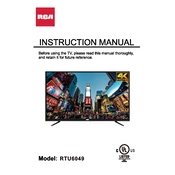
To connect your RCA RTU6049 TV to Wi-Fi, go to the main menu and select 'Network Settings'. Choose 'Wi-Fi Connection' and select your network from the list. Enter your Wi-Fi password and select 'Connect'.
Ensure that the TV is not on mute and the volume is turned up. Check the audio output settings to ensure they are set correctly. Also, verify that external audio devices are connected properly.
To update the firmware, go to 'Settings', select 'System', and then 'Software Update'. If an update is available, follow the on-screen instructions to download and install it.
First, check if the power cord is securely plugged in and the outlet is working. Try using the remote and the power button on the TV. If it still doesn't turn on, unplug the TV for a few minutes, then plug it back in and try again.
To perform a factory reset, go to 'Settings', select 'System', and choose 'Factory Reset'. Confirm your selection to reset the TV to its original settings.
Check all cable connections to ensure they are secure. If using an external device, try a different HDMI port or cable. Adjust the picture settings in the TV menu. If the problem persists, contact customer support.
Press the 'Input' or 'Source' button on the remote control. Use the navigation buttons to select the HDMI port you want to access and press 'OK'.
Yes, you can control the TV using the RCA Smart TV app available for download on both iOS and Android devices. Ensure your TV and smartphone are connected to the same Wi-Fi network.
Regularly dust the screen and vents with a soft, dry cloth. Avoid using harsh chemicals or abrasive materials. Ensure the TV is placed in a well-ventilated area to prevent overheating.
Adjust the picture settings such as brightness, contrast, and color in the TV menu. Use the 'Picture Mode' options to select a preset that suits your viewing needs. Ensure that the source content is of high quality.