RCA RTU5820 Instruction Manual
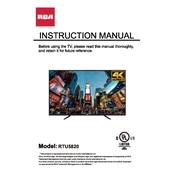
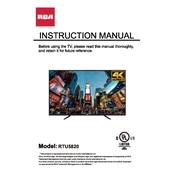
To set up your RCA RTU5820 TV, connect the power cord, attach any necessary cables (HDMI, coaxial, etc.), and power on the TV. Use the remote to navigate the on-screen setup wizard, which will guide you through language selection, channel scanning, and network setup.
If there's no sound, first ensure the volume is turned up and not muted. Check audio output settings and make sure external speakers, if used, are connected properly. A factory reset might help if the problem persists.
To connect to Wi-Fi, press the Menu button on your remote, navigate to Network settings, select Wireless, and choose your network. Enter your Wi-Fi password to establish a connection.
Ensure that the power cord is connected securely and the outlet is functioning. Try using the power button on the TV itself. If it still doesn't turn on, consider a factory reset or consult a technician.
To perform a factory reset, go to the Menu, select Settings, choose System, and then select Restore Default. Confirm your choice and wait for the TV to reset.
Yes, the RCA RTU5820 TV can be wall-mounted. Ensure you use a compatible VESA mount and follow the manufacturer's instructions for installation.
Check for firmware updates by navigating to Settings in the menu, then selecting Support, and choosing Software Update. Follow the prompts to download and install any available updates.
Ensure all video cables are connected properly and are of good quality. Adjust the Picture Settings in the menu, including brightness, contrast, and sharpness, to improve the quality.
Connect external devices using appropriate ports like HDMI, USB, or AV inputs. Select the correct input source using the Input button on the remote control to view or use the connected devices.
Regularly dust the TV with a soft, dry cloth. Avoid using harsh chemicals on the screen. Ensure adequate ventilation around the TV to prevent overheating and perform periodic firmware updates.