RCA RTU5540 Instruction Manual
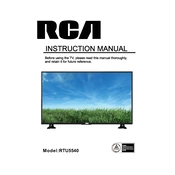
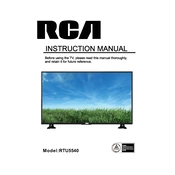
To connect your RCA RTU5540 TV to Wi-Fi, press the Menu button on your remote, navigate to the Network settings, and select Wi-Fi setup. Choose your Wi-Fi network from the list and enter the password when prompted.
First, ensure that the power cable is securely connected and that the outlet is working. Try pressing the power button on the TV itself instead of the remote. If it still won't turn on, unplug the TV for a few minutes and then plug it back in.
To update the firmware, go to the Menu, select Support, and then choose Software Update. If an update is available, follow the on-screen instructions to download and install it. Ensure your TV is connected to the internet.
Check if the TV is muted or if the volume is turned down. Ensure the audio cables are properly connected if using external devices. Try switching to a different channel or input to see if the issue persists.
To perform a factory reset, press the Menu button, navigate to Setup, and select Reset to Factory Default. Confirm the reset and the TV will restart with default settings.
The RCA RTU5540 TV does not support Bluetooth connectivity directly. Consider using an external Bluetooth transmitter that connects via the headphone or audio out jack.
The RCA RTU5540 TV supports up to 1080p resolution at 60Hz for optimal viewing experience. Adjust your input device settings accordingly for the best picture quality.
To enable closed captions, press the Menu button, go to Settings, select Accessibility, and turn on Closed Captions. You can also customize caption styles from this menu.
Make sure the TV is set to the native resolution of the content source. Check the cables for any damage and ensure they are securely connected. Adjust the sharpness setting in the picture menu if necessary.
To mount the TV, use a compatible VESA wall mount bracket. Ensure the wall can support the weight of the TV. Follow the instructions provided with the wall mount for installation, and use appropriate screws and anchors.