RCA RTU4300 Instruction Manual
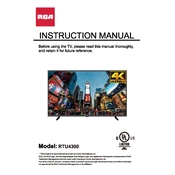
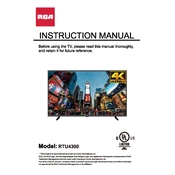
To reset your RCA RTU4300 TV to factory settings, go to the 'Menu', select 'Settings', then 'System', and choose 'Factory Reset'. Confirm your selection and wait for the TV to restart.
Check if the TV is muted or if the volume is too low. Ensure the audio cables are properly connected. If using external speakers, verify they are powered on and set up correctly.
Press the 'Menu' button on your remote, navigate to 'Network', select 'Wi-Fi', and choose your network from the list. Enter the password if prompted and connect.
Make sure all connections are secure. Try changing the input source or HDMI cable. If the problem persists, adjust the picture settings or perform a factory reset.
Go to the 'Menu', select 'Settings', then 'System', and choose 'Software Update'. Follow the on-screen instructions to download and install the latest update.
Press the 'Menu' button, navigate to 'Settings', select 'Accessibility', and toggle the 'Closed Captions' option to 'On'. Choose your desired caption style if available.
Check if the power cord is properly connected and the outlet is working. Try using the remote and the power button on the TV. If it still doesn't turn on, unplug it for a few minutes and try again.
Press the 'Input' button on your remote control and use the arrow keys to select the desired input source. Press 'OK' to confirm your selection.
This could be due to a connection issue. Check all HDMI and video cables. Make sure the input source is correct. If the problem continues, try restarting the TV or performing a factory reset.
Adjust the picture settings such as brightness, contrast, and sharpness through the 'Menu'. Ensure you are using high-quality cables and the correct input source for better resolution.