RCA RTU4002 Instruction Manual
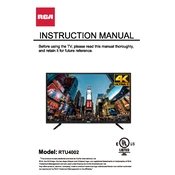
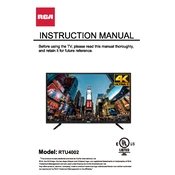
To connect your RCA RTU4002 to Wi-Fi, press the 'Menu' button on your remote, navigate to 'Network Settings', select 'Wireless', and choose your Wi-Fi network from the list. Enter your Wi-Fi password when prompted.
Ensure that the TV is plugged into a working power outlet. Check the power cable for any damage. Press the power button on the TV, not just the remote. If it still doesn't turn on, try a different power outlet or consult customer support.
To reset your RCA RTU4002, press the 'Menu' button, go to 'Settings', select 'System', and choose 'Factory Reset'. Enter the reset code (often 0000) if prompted.
Check the connection of all cables and ensure they are secure. Adjust the picture settings in the Menu under 'Picture Settings' and try different picture modes like 'Standard' or 'Dynamic'.
To update the firmware, go to 'Menu', select 'Support', choose 'Software Update', and follow the on-screen instructions. Make sure the TV is connected to the internet.
Ensure that the TV is not muted and the volume is turned up. Check the audio output settings and ensure speakers are set to 'TV Speakers'. If using external speakers, ensure they are connected properly.
Use the HDMI ports for high-definition devices, or the composite inputs for older devices. Select the appropriate input source using the 'Input' button on your remote.
Replace the batteries in the remote control. Ensure there are no obstructions between the remote and the TV sensor. Try pairing the remote with the TV again if necessary.
Press 'Menu', go to 'Channels', select 'Auto Scan', and choose 'Air' or 'Cable' depending on your connection. The TV will scan for available channels.
Check if the TV is on the correct input source. Ensure all cables are securely connected. Try unplugging the TV for a few minutes and plugging it back in. If the issue persists, contact customer support.