RCA RTDVD4019 Instruction Manual
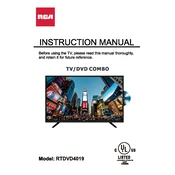
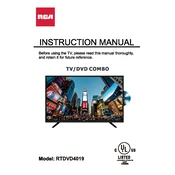
To connect your RCA RTDVD4019 TV to Wi-Fi, go to the Settings menu, select Network, and choose Wireless Setup. Follow the on-screen instructions to connect to your Wi-Fi network.
Ensure that the volume is not muted and is set at an audible level. Check if external speakers are properly connected if in use. Also, verify audio settings in the TV menu.
To perform a factory reset, go to the Settings menu, select System, then choose Restore Factory Default. Confirm the reset when prompted.
Check if the remote control's batteries need replacement. Ensure there are no obstructions between the remote and the TV sensor. Try pairing the remote again if necessary.
To update the firmware, connect your TV to the internet and go to the Settings menu. Select System Update and follow the instructions to check for and install available updates.
The RCA RTDVD4019 TV supports HDMI 1.4, enabling basic high-definition video and audio capabilities.
Adjust the picture settings such as brightness, contrast, and sharpness in the TV menu. You can also enable picture modes like Movie or Dynamic depending on your preference.
Check if the power cable is securely connected to both the TV and the power outlet. Ensure the outlet is working by testing another device. If the problem persists, try a different power cable.
Go to the Settings menu, select Parental Controls, and enter a PIN. You can then set restrictions on content based on ratings or specific channels.
Check the cable connections to ensure they are secure. Try resetting the TV settings to default. If using external devices, ensure they are set to the correct resolution.