RCA RTDVD2409-F Instruction Manual
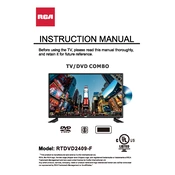
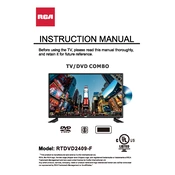
To set up your RCA RTDVD2409-F TV, connect it to a power source, attach the antenna or cable input, and follow the on-screen instructions to scan for channels and configure your settings.
Ensure the TV is plugged in and the power outlet is functional. Check the power cable for damage and try using the remote control or the power button on the TV itself. If the issue persists, it may require professional repair.
Adjust the picture settings by accessing the menu and selecting Picture Settings. You can modify the brightness, contrast, color, and sharpness to suit your preferences.
Check the volume level and ensure the TV is not muted. Verify the audio output settings and make sure external devices are properly connected. If using external speakers, ensure they are powered and correctly set up.
To perform a factory reset, go to the menu, select Settings, then choose Reset or Restore Factory Settings. Confirm your choice and the TV will revert to its original settings.
Regularly dust the screen and vents with a soft, dry cloth. Avoid using harsh chemicals. Inspect cables and connections periodically to ensure they are secure and undamaged.
Use the appropriate HDMI, composite, or component ports on the back of the TV to connect external devices. Switch the TV input to the corresponding source to access the connected device.
This could be due to a loose or disconnected cable, incorrect input source selection, or an issue with the signal from the cable provider. Check all connections and ensure the correct input is selected.
Yes, the RCA RTDVD2409-F TV can be wall-mounted. Ensure you use a compatible wall-mount bracket and follow the installation instructions carefully to secure the TV safely.
Replace the batteries in the remote control and ensure they are inserted correctly. Try pointing the remote directly at the TV and check for any obstructions. If it still doesn't work, consider resetting the remote or obtaining a replacement.