RCA RT5030 Instruction Manual
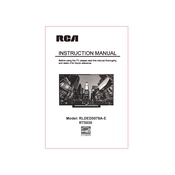
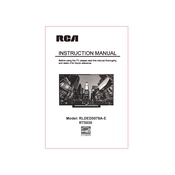
To connect your RCA RT5030 TV to Wi-Fi, go to the Settings menu, select Network, then choose Wireless Network. From there, select your Wi-Fi network and enter the password.
First, check the power cable and ensure it's securely connected. Try a different power outlet. If it still doesn't turn on, unplug the TV, wait a few minutes, and then plug it back in.
To reset the TV to factory settings, go to the Settings menu, select System, then choose Reset & Admin. Select Reset TV to Factory Defaults and confirm your selection.
Check if the input source is HD. Adjust the picture settings in the menu under Picture mode. Ensure all cables are properly connected and in good condition.
Navigate to the Settings menu, select System, and then Software Update. If a new firmware version is available, follow the on-screen instructions to update.
Yes, the RCA RT5030 TV is compatible with VESA wall mounts. Ensure you use the correct mount size and follow the mounting instructions provided in the user manual.
Check the volume settings and ensure the TV is not muted. Inspect the audio cables and ports if using external speakers. Try performing a sound test through the audio settings menu.
Go to the Settings menu, select Parental Controls, and enter the default password or create a new one. From there, you can set restrictions on content and channels.
The RCA RT5030 TV is equipped with HDMI, USB, component, and composite input ports, allowing you to connect various external devices.
To enhance sound quality, adjust the audio settings in the menu, use an external sound system or soundbar, and ensure the audio source is of high quality.