RCA RT4510 Instruction Manual
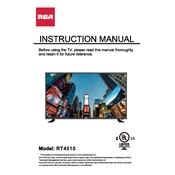
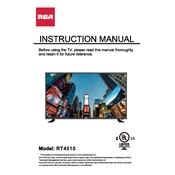
To connect your RCA RT4510 TV to Wi-Fi, navigate to Settings > Network > Wireless. Select your Wi-Fi network from the list and enter the password. Once connected, you will receive a confirmation message.
If your RCA RT4510 TV is not turning on, ensure that it is plugged into a working power outlet. Check the power cable for any damage, and try using a different power outlet. If the TV still does not turn on, it may require professional servicing.
To reset your RCA RT4510 TV to factory settings, go to Settings > System > Reset & Admin. Select 'Factory Reset' and confirm your selection. The TV will restart with factory default settings.
To update the software, go to Settings > System > Software Update. If an update is available, follow the on-screen instructions to download and install it. Ensure your TV is connected to the internet during this process.
If the picture is blurry, check the cable connections, adjust the picture settings by going to Settings > Picture, and ensure that the content source is of high quality. You may also try resetting the picture settings to default.
To improve sound quality, access Settings > Audio and adjust the settings such as equalizer or sound mode. Consider connecting external speakers or a soundbar for enhanced audio performance.
A 'No Signal' message indicates that the TV is not receiving input from a source. Check if the input source is correctly selected and that all cables are securely connected. Also, ensure that the source device is turned on.
The RCA RT4510 TV does not support Bluetooth headphone connectivity directly. You can use a Bluetooth transmitter connected to the TV’s audio output to pair with Bluetooth headphones.
To enable parental controls, go to Settings > Parental Controls. Set a PIN and customize the restrictions for various content types and sources. Remember to save the settings after configuration.
To clean the screen, use a soft, lint-free cloth slightly dampened with water or a screen cleaner. Avoid using paper towels, harsh chemicals, or abrasive materials that could damage the screen.