RCA RT4201 Instruction Manual
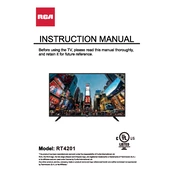
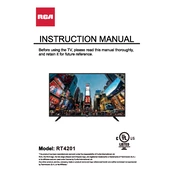
To set up your RCA RT4201 TV, plug in the power cord, connect your antenna or cable input, and follow the on-screen instructions to scan for available channels. Ensure the remote has batteries and press the power button to start.
Check if the TV is muted or if the volume is set to a low level. Ensure the audio cables are connected correctly if using external speakers. Try rebooting the TV and checking the audio output settings in the menu.
Access the TV's menu, navigate to the network settings, select Wi-Fi, and choose your network from the list. Enter the password if required and wait for the TV to confirm a successful connection.
Ensure the power cord is firmly connected and the outlet is working. Try using the power button on the TV itself if the remote isn't working. If the TV still doesn't turn on, unplug it for a few minutes and try again.
Go to the settings menu, select 'System', then 'Software Update'. Choose 'Check for Updates' and follow the prompts to download and install any available updates.
Check the connection of your input cables and ensure they are securely plugged in. Adjust the picture settings in the TV menu, and ensure the source content is of adequate resolution and quality.
Navigate to the settings menu, select 'System', then 'Factory Reset'. Confirm the reset and wait for the TV to restart. Note that this will erase all custom settings and installed apps.
Check the TV's user manual to ensure Bluetooth capability. If available, go to the settings menu, select 'Bluetooth', and follow the prompts to pair your speaker.
The energy-saving mode reduces power consumption by adjusting the brightness and other settings. To activate, go to the settings menu, select 'Picture', then 'Energy Saving Mode', and choose your desired level.
Ensure you have a compatible wall mount and follow the instructions provided with the mount. Locate the mounting holes on the back of the TV and use appropriate screws to secure the mount. Always ensure it is fixed to a stud or solid wall for safety.