RCA RT4038 Instruction Manual
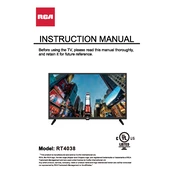
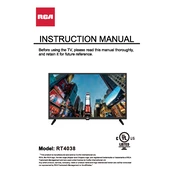
To connect your RCA RT4038 TV to Wi-Fi, go to the 'Settings' menu, select 'Network', then 'Wireless'. Choose your Wi-Fi network from the list and enter the password when prompted.
First, ensure the TV is plugged into a working outlet. Check the power cord for damage and try pressing the power button on the TV itself. If it still doesn't work, try a different outlet or contact customer support.
To reset to factory settings, go to 'Settings', select 'System', then 'Advanced System Settings'. Choose 'Factory Reset' and follow the on-screen instructions.
Check if the TV is muted or if the volume is set too low. Inspect the audio cables if you're using external speakers. Try switching to a different input source to rule out a source-specific issue.
Go to 'Settings', then 'System', and select 'Software Update'. If an update is available, follow the prompts to install it. Ensure your TV is connected to the internet before updating.
Check the batteries in the remote and replace them if necessary. Ensure there's a clear path between the remote and the TV. Try resetting the remote by removing the batteries and pressing all buttons for a few seconds.
Adjust the picture settings by going to 'Settings', then 'Picture'. You can tweak options like brightness, contrast, and sharpness. Ensure your content source supports high-definition output.
Press the 'Home' button on your remote to access the main menu. Select 'Apps' to browse and open the applications installed on your TV.
Flickering can be caused by a loose connection or a problem with the signal. Check all cables and connections. Try a different input source or restart the TV. If the problem persists, contact support.
Ensure you have a compatible wall mount bracket. Follow the instructions provided with the mount for securing it to the wall, then attach the TV brackets to the TV and hang it on the wall mount.