RCA RT3908 Instruction Manual
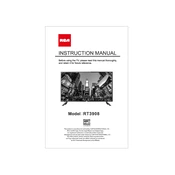
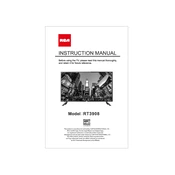
To reset your RCA RT3908 TV to factory settings, go to the 'Menu', select 'Settings', then choose 'System'. Scroll down to 'Factory Reset' and confirm your selection. This will restore the TV to its default settings.
Ensure that the TV is properly plugged into a working power outlet. Check the power cable for any signs of damage. If the issue persists, try using a different power outlet or contact customer support.
To connect your TV to a Wi-Fi network, press the 'Menu' button on your remote, navigate to 'Network Settings', and select 'Wireless Setup'. Choose your Wi-Fi network from the list and enter the password.
Check if the input source is set correctly. Adjust the picture settings through the 'Menu' under 'Picture Settings'. Also, ensure that all cables are securely connected and not damaged.
To update the software, navigate to 'Settings', select 'System', and then 'Software Update'. Follow the on-screen instructions to download and install any available updates.
Check if the TV is on mute or if the volume is set too low. Ensure that external audio devices are connected properly. If using a soundbar, make sure it is powered on and correctly set up.
Yes, you can use a universal remote with your RCA RT3908 TV. Refer to the universal remote's manual for programming instructions, and use the appropriate code for RCA TVs.
To adjust the screen size, press the 'Menu' button, go to 'Picture', and then select 'Aspect Ratio'. Choose from available options like '16:9', '4:3', or 'Zoom' to suit your preference.
Check the batteries in the remote and replace them if necessary. Ensure there are no obstructions between the remote and the TV. Try resetting the remote by removing the batteries and pressing all the buttons.
Connect external devices like a DVD player or gaming console using the appropriate HDMI or AV inputs on the TV. Switch the TV input source to the corresponding port to display content from the device.