RCA RT2471-AC Instruction Manual
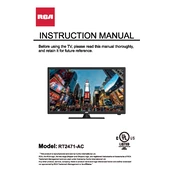
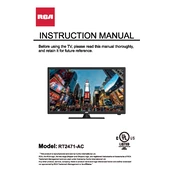
To perform a factory reset, go to the Settings menu, select 'System', then 'Reset & Admin', and choose 'Factory Reset'. Confirm your selection and the TV will reset to its original settings.
Check if the TV is muted or if the volume is set to a low level. Ensure the audio cables are properly connected if using external devices. Also, verify the TV's audio output settings in the menu.
Go to the Settings menu, select 'Network', then choose 'Wireless'. Select your Wi-Fi network from the list and enter your password to connect.
Ensure the power cord is securely plugged into the TV and the wall outlet. Try using a different outlet or check the fuse in your power strip. If the problem persists, contact customer support.
Check for firmware updates in the Settings menu under 'System' and 'Software Update'. If an update is available, follow the on-screen instructions to download and install it.
For optimal picture quality, use the 'Standard' mode for regular viewing or 'Movie' mode for a more cinematic experience. Adjust brightness, contrast, and color to suit your environment.
The RCA RT2471-AC TV does not support Bluetooth connectivity for speakers. You can use the audio output ports to connect external speakers or sound systems.
Go to the 'Picture' menu in the settings and select 'Aspect Ratio'. Choose the desired aspect ratio such as '16:9' or '4:3' to fit the content being viewed.
Ensure the input source is correctly selected and that all cables are securely connected. If using an external device, make sure it is powered on and functioning properly.
In the Settings menu, select 'System' and then 'Parental Controls'. Set a PIN code and adjust the settings to restrict access to certain content based on ratings.