RCA RT2412 Instruction Manual
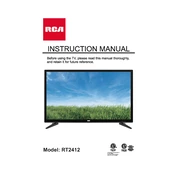
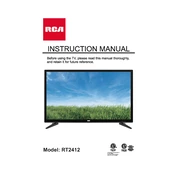
To reset your RCA RT2412 TV to factory settings, go to the 'Menu', select 'Settings', then 'System', and choose 'Reset'. Confirm the reset when prompted.
If your RCA RT2412 TV is not turning on, check the power cable connection, ensure the outlet is working, and try using the power button on the TV itself. If it still doesn't turn on, you may need to contact technical support.
To connect your RCA RT2412 TV to Wi-Fi, press the 'Menu' button, go to 'Network Settings', select 'Wireless', and then choose your network from the list. Enter your Wi-Fi password to connect.
If your remote is not working, first replace the batteries. If it still does not work, try resetting the remote by removing the batteries and pressing all buttons twice. If the issue persists, consider obtaining a replacement remote.
To update the firmware on your RCA RT2412 TV, navigate to the 'Settings' menu, select 'System', then 'Software Update'. If an update is available, follow the on-screen instructions to install it.
If there's no sound, ensure the TV is not muted and the volume is turned up. Check the audio settings in the menu and ensure external speakers are properly connected if in use.
To improve picture quality, adjust the 'Picture Settings' in the menu. You can change modes such as 'Cinema', 'Sports', or 'Dynamic', and fine-tune brightness, contrast, and sharpness.
The RCA RT2412 TV does not support Bluetooth connectivity. For external audio, consider using the audio output ports to connect to a compatible speaker system.
To change the input source, press the 'Source' or 'Input' button on your remote control and select the desired input (e.g., HDMI, AV) from the on-screen menu.
If the screen displays a distorted image, check the cable connections for any loose or damaged cables. Ensure the input source is set correctly and try adjusting the picture settings in the TV menu.