RCA RT1970 Instruction Manual
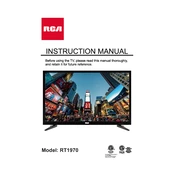
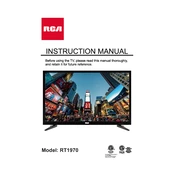
To perform a factory reset on your RCA RT1970 TV, press the 'Menu' button on your remote, navigate to 'Settings', select 'System', and choose 'Factory Reset'. Confirm your selection to reset the TV to its original settings.
Ensure the TV is plugged into a working power outlet. Check the power cable for any damage. Try using the power button on the TV itself. If the TV still does not turn on, consider a hardware issue and contact RCA support.
Press the 'Menu' button, go to 'Network Settings', and select 'Wi-Fi Setup'. Choose your network from the list and enter the password. Once connected, your TV will confirm the connection status.
Check if the TV is muted or if the volume is too low. Verify that external speakers or soundbars are properly connected. Navigate to 'Audio Settings' to ensure the correct sound output is selected.
Connect your TV to the internet, press 'Menu', go to 'Settings', select 'Support', and choose 'Software Update'. Follow the on-screen instructions to download and install the latest firmware.
Press the 'Menu' button, navigate to 'Picture Settings', and adjust options such as brightness, contrast, and color. You can also select preset modes like 'Standard', 'Movie', or 'Vivid'.
Ensure that the TV is powered on and the input source is correctly selected. Check all cable connections, especially HDMI and AV inputs. If the issue persists, there may be a problem with the display panel.
Access 'Menu', go to 'Settings', select 'Parental Controls', and enter a four-digit PIN. Set restrictions for channels or content ratings as desired to block inappropriate content.
Replace the batteries in the remote control. Ensure there are no obstructions between the remote and the TV. If the remote still doesn't work, consider using a universal remote or contact RCA support for a replacement.
Use HDMI, AV, or USB ports to connect external devices like gaming consoles, Blu-ray players, or USB drives. Select the appropriate input source using the 'Input' button on your remote.