RCA RQSM7527 Instruction Manual
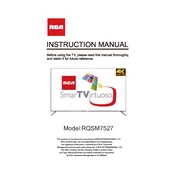
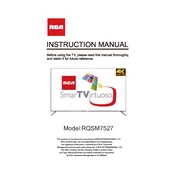
To connect your RCA RQSM7527 TV to Wi-Fi, go to the Settings menu, select Network, then choose Wireless. Select your Wi-Fi network from the list and enter the password.
Ensure the volume is turned up and not muted. Check if external speakers or headphones are connected. Also, verify the audio settings in the TV's menu.
To update the firmware, go to Settings > Support > Software Update and select 'Update Now'. Ensure the TV is connected to the internet.
Check if the power cord is properly connected and the outlet is working. Try using the remote and the power button on the TV itself. If it still doesn't turn on, consider performing a power reset.
Go to Settings > General > Reset and select 'Factory Reset'. Confirm your selection to restore the TV to its original settings.
Screen flickering can be caused by loose cables or a weak signal. Check and secure all connections and try adjusting the picture settings.
Access the Picture settings from the Settings menu. You can adjust brightness, contrast, and other display settings to your preference.
The RCA RQSM7527 TV supports various media formats, including MP4, AVI, and JPEG for video and image playback. Check the user manual for a complete list.
To enable closed captions, go to the Accessibility settings under the General menu and turn on the Closed Captions option.
Ensure the correct input source is selected. Check that the external device is powered on and properly connected via HDMI or other compatible ports.