RCA RPJM129 User Manual
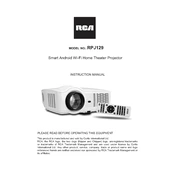
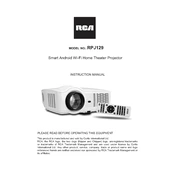
To connect your RCA RPJM129 projector to a laptop, use an HDMI cable. Plug one end into the HDMI port on your laptop and the other into the projector. Ensure the projector is set to the correct HDMI input.
Check the focus ring on the projector lens and adjust it until the image becomes clear. Also, ensure the projector is positioned at a suitable distance from the screen according to the user manual.
Use a microfiber cloth to gently wipe the lens. Avoid using any cleaning solvents or sprays directly on the lens.
Ensure the projector's vents are not blocked and it is placed in a well-ventilated area. Clean any dust from the air filters regularly to prevent overheating.
First, turn off the projector and unplug it. Allow it to cool completely. Remove the lamp cover and unscrew the old lamp. Replace it with a new one and secure it back in place.
The RCA RPJM129 projector supports a native resolution of 800x480 pixels and can accept input resolutions up to 1080p.
Access the projector's menu and navigate to the keystone correction settings. Adjust the vertical and horizontal keystone to correct image distortion.
Yes, you can connect external speakers to the projector using the audio-out port. Use an appropriate audio cable to connect the projector to the speakers.
Check the batteries in the remote control and replace them if necessary. Ensure there are no obstacles between the remote and the projector's IR sensor.
Yes, the RCA RPJM129 supports rear projection. You can change the projection mode in the settings to accommodate rear projection setups.