RCA RNSMU8512 User Manual
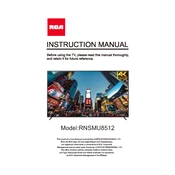
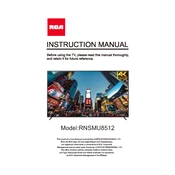
To perform a factory reset, go to the Home menu, select 'Settings', then 'Device Preferences', and choose 'Reset'. Confirm by selecting 'Factory Data Reset'.
First, check if the TV is properly plugged into a working power outlet. If it still doesn't turn on, try using a different power cable or remote batteries. If the issue persists, contact RCA support.
Press the Home button on your remote, navigate to 'Settings', select 'Network', and then 'Wi-Fi'. Choose your network from the list and enter the password if prompted.
Ensure all cables are properly connected. Check if the TV is on the correct input source. Try adjusting the brightness settings or performing a soft reset by unplugging the TV for a few minutes.
Navigate to 'Settings', select 'Device Preferences', then 'About', and choose 'System Update'. Follow the on-screen instructions to check for and install updates.
The RCA RNSMU8512 TV offers HDMI, USB, AV input, and Optical Audio Out among other connectivity options.
Go to 'Settings' from the Home menu, select 'Accessibility', and then choose 'Captions'. Toggle the switch to enable closed captions.
Consider adjusting the audio settings via the 'Sound' menu, or connect external speakers or a soundbar for enhanced audio performance.
Use a microfiber cloth slightly dampened with water or a screen cleaner. Gently wipe the screen in circular motions and avoid pressing too hard.
Press the Home button on your remote to access the main menu. Navigate to 'Apps' to view and open the available applications.