RCA RPJ123 Instruction Manual
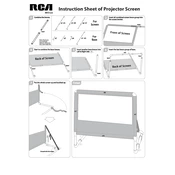
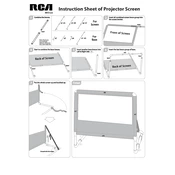
To connect your RCA RPJ123 projector to a laptop, use an HDMI cable. Plug one end into your laptop's HDMI port and the other into the projector's HDMI input. Then, select the correct HDMI source on the projector using the 'Source' button.
Ensure all connections are secure, the projector is powered on, and the correct input source is selected. Check if the lens cap is removed and try restarting both the projector and the connected device.
Move the projector closer to or further from the screen to adjust the image size. Use the zoom feature if available, and adjust the focus ring to ensure clarity.
Ensure the projector's vents are not blocked and that it is placed in a well-ventilated area. Clean the air filter regularly and avoid operating the projector in high-temperature environments.
Regularly clean the lens with a soft, dry cloth. Check and clean the air filters to prevent overheating. Ensure the projector is stored in a dust-free environment when not in use.
First, turn off and unplug the projector. Allow it to cool down completely. Remove the lamp cover and unscrew the old lamp. Replace it with a new one, secure it with screws, and reattach the lamp cover.
Yes, connect external speakers using the projector's audio output. Use an appropriate audio cable to connect the speakers to the 3.5mm audio output port on the projector.
Check and replace the batteries in the remote. Ensure there are no obstructions between the remote and the projector's IR sensor. Try using the remote closer to the projector.
Ensure the projector is properly aligned with the screen. Adjust the focus and keystone settings. Use a high-quality source for video input and ensure the projection surface is clean and smooth.
Check the video cable connections and replace any damaged cables. Adjust the color settings in the projector's menu. Perform a factory reset if necessary to restore default settings.