RCA RPJ107-BLACK User Manual
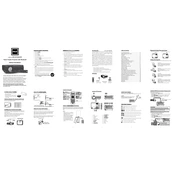
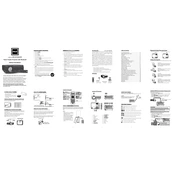
To connect your RCA RPJ107-BLACK Projector to a laptop, use an HDMI cable. Plug one end into the projector's HDMI port and the other end into your laptop's HDMI port. Ensure both devices are powered on. Select 'HDMI' from the projector's input source menu.
First, check that the power cable is securely plugged into an outlet and the projector. Ensure the outlet is functional by testing it with another device. If the projector still doesn’t turn on, try holding the power button for a few seconds. If it remains unresponsive, consult the user manual for further troubleshooting steps.
To adjust the image size, move the projector closer to or further from the screen. You can also use the zoom feature on the projector’s menu to make slight adjustments. Use the focus ring to sharpen the image if needed.
A blurry image can be corrected by adjusting the focus ring on the projector lens. Ensure the projector is placed at an appropriate distance from the screen. Check that the lens is clean and free from dust.
Regularly clean the projector’s lens with a soft, dry cloth to prevent dust build-up. Ensure proper ventilation by keeping the air vents clear of obstructions. Periodically check for firmware updates from the manufacturer. Store in a cool, dry place when not in use.
Ensure the projector is unplugged and cooled down before replacing the lamp. Remove the lamp cover by unscrewing it, then carefully take out the old lamp. Insert the new lamp and secure it in place. Replace the lamp cover and tighten the screws. Consult the user manual for detailed instructions.
Ensure the projector is in a well-ventilated area and that the air vents are not blocked. Clean any dust from the vents and check the fan operation. If the problem persists, reduce the ambient temperature or use a cooling pad.
For better sound quality, connect external speakers to the projector’s audio output. Ensure audio settings are properly configured on both the projector and the connected device. Adjust volume levels to avoid distortion.
Check if the volume is muted or set too low on the projector and the connected device. Ensure the audio output is correctly configured. If using an HDMI connection, verify that the audio settings on the source device are set to output sound via HDMI.
Yes, you can project images from your smartphone by using an HDMI adapter compatible with your phone. Connect the adapter to the phone and then to the projector's HDMI port. Alternatively, use screen mirroring options if your phone and projector support wireless connections.