RCA ROKU RTR4361-CA Instruction Manual
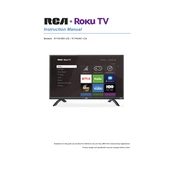
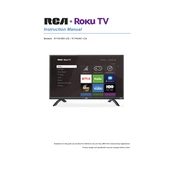
To connect your RCA Roku TV to Wi-Fi, go to Settings > Network > Set up connection. Choose Wireless and select your Wi-Fi network from the list. Enter the password using the on-screen keyboard and confirm.
First, ensure the TV is plugged in and the power outlet is working. Try using the remote and the power button on the TV. If it still doesn't turn on, unplug the TV for about 60 seconds, then plug it back in and try again.
To reset your TV to factory settings, go to Settings > System > Advanced system settings > Factory reset. Follow the on-screen instructions to complete the process.
To update the software, press the Home button on the remote, go to Settings > System > System update > Check now. Follow the prompts to download and install any available updates.
First, check the volume level and ensure it's not muted. Verify that external devices are properly connected. Go to Settings > Audio and check the audio settings. Try changing the HDMI cable or using another input source.
To enable closed captions, press the Home button, go to Settings > Accessibility > Captions mode. Select On always to enable captions for all content.
Check and replace the remote batteries if needed. Ensure there's no obstruction between the remote and the TV. Try pairing the remote again by removing the battery, unplugging the TV, waiting a minute, and then plugging the TV back in and reinserting the battery.
Press the Star (*) button on your remote while watching a program. Navigate to Picture settings, and adjust options like brightness, contrast, and color to your preference.
Yes, you can use the Roku mobile app, available on iOS and Android, to control your TV. Ensure your mobile device is connected to the same Wi-Fi network as your TV.
Connect external speakers using the TV's audio output ports, such as HDMI ARC, optical, or headphone jack. Configure the TV's audio settings to route sound through the external speakers.