RCA ROKU RTR3260-US Instruction Manual
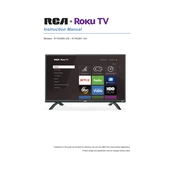
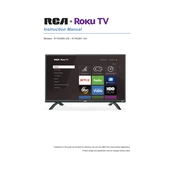
To connect your RCA Roku TV to Wi-Fi, press the Home button on your remote, navigate to Settings > Network > Set up connection > Wireless, and follow the on-screen instructions to select your Wi-Fi network and enter the password.
Check if the power cord is securely connected to the TV and the wall outlet. Ensure the power outlet is working by testing it with another device. If the TV still doesn't turn on, try a different power cable or contact RCA support.
To perform a factory reset, press the Home button on your remote, go to Settings > System > Advanced system settings > Factory reset, and follow the instructions. This will erase all settings and channels, returning the TV to its original state.
First, replace the batteries in the remote. If it still doesn't work, try re-pairing the remote by removing the batteries, unplugging the TV, pressing any button on the remote for 5 seconds, and then reconnecting everything.
To update the software, press the Home button on your remote, navigate to Settings > System > System update > Check now. If an update is available, follow the on-screen instructions to install it.
Yes, you can connect external speakers using the TV's audio output ports such as HDMI ARC, optical audio output, or the headphone jack, depending on the speaker's input options.
Check the volume level and make sure the TV is not on mute. Verify that external devices are properly connected. If using external speakers, ensure they are turned on and set as the audio output in the TV's settings.
To set up parental controls, press the Home button, go to Settings > Parental controls, and follow the instructions to set a PIN and manage restrictions for apps and content.
Ensure the TV is set to the correct input source and check the connection of any external devices. Adjust the picture settings by going to Settings > TV picture settings and modify options like brightness, contrast, and sharpness.
To add channels, press the Home button, go to Streaming Channels, browse or search for the desired channel, and select 'Add Channel' to install it on your TV.