RCA RNSMU8220 User Manual
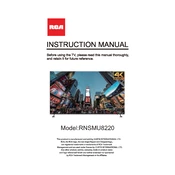
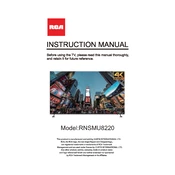
To connect your RCA RNSMU8220 TV to Wi-Fi, press the 'Menu' button on your remote, navigate to 'Network', select 'Wireless', and choose your Wi-Fi network from the list. Enter your Wi-Fi password when prompted.
First, ensure the TV is powered on. Check all cable connections, including HDMI and power cables. Try resetting the TV by unplugging it for a few minutes and then plugging it back in.
To perform a factory reset, press the 'Menu' button, go to 'Settings', select 'System', and choose 'Reset'. Confirm the reset and follow the on-screen instructions.
Check if the TV is muted or if the volume is too low. Ensure external audio devices are properly connected. Navigate to 'Settings' and check the audio output settings for any misconfigurations.
To update the firmware, connect your TV to the internet, go to 'Settings', select 'Support', and choose 'Software Update'. Follow the prompts to download and install updates.
Check the batteries in the remote and replace them if necessary. Ensure there are no obstructions between the remote and the TV. Try resetting the remote by removing the batteries and pressing all buttons for 10 seconds.
Press 'Menu' on the remote, navigate to 'Settings', select 'Parental Controls', and follow the on-screen instructions to set a PIN and adjust restrictions as needed.
Check the input source and ensure cables are securely connected. Adjust picture settings by pressing 'Menu', selecting 'Picture', and tweaking settings like brightness, contrast, and sharpness.
The RCA RNSMU8220 TV does not natively support Bluetooth. However, you can use a Bluetooth transmitter connected to the audio output to pair with Bluetooth devices.
Ensure the antenna is properly connected and positioned. Use the 'Channel Scan' feature in the 'Settings' menu to search for available channels. Consider using a signal booster if signal strength is consistently low.