RCA RNSMU7536 Instruction Manual
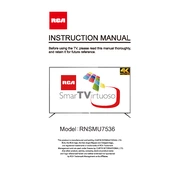
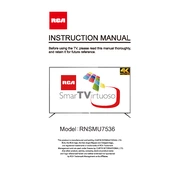
To connect your RCA RNSMU7536 TV to Wi-Fi, go to the settings menu, select 'Network', and then 'Wireless'. Choose your Wi-Fi network and enter the password if prompted.
If the screen is blank, ensure the TV is powered on and the input source is correct. Check the cable connections and try a factory reset if necessary.
To update the firmware, navigate to the settings menu, select 'Support', and then 'Software Update'. Follow the on-screen instructions to complete the update.
Check the volume level, ensure the TV is not muted, and verify the audio output settings. Also, inspect the audio cables and external devices connected to the TV.
To perform a factory reset, go to the settings menu, select 'System', then 'Reset & Admin', and choose 'Factory Reset'. Confirm the reset when prompted.
Check the TV's specifications for Bluetooth capability. If supported, go to the settings menu, select 'Bluetooth', and pair your headphones.
To adjust picture settings, access the settings menu, select 'Picture', and modify options like brightness, contrast, and color to your preference.
Ensure the power cord is securely connected, the power outlet is functional, and try using the power button on the TV itself. If these steps fail, contact customer support.
To enable parental controls, go to the settings menu, select 'Parental Controls', and set a PIN. You can then restrict content based on ratings and channels.
Check the source resolution, ensure cables are properly connected, and adjust picture settings. If streaming, ensure your internet connection is stable.