RCA RNSMU7040 Instruction Manual
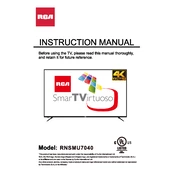
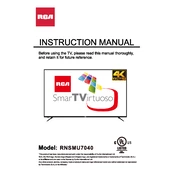
To connect your RCA RNSMU7040 TV to WiFi, go to the TV's settings menu, select 'Network', then 'Wireless', and choose your WiFi network. Enter your WiFi password to complete the connection.
If the screen is blank, first check if the TV is properly plugged in and turned on. Then, ensure that the input source is correctly set. If the problem persists, try resetting the TV by unplugging it for a few minutes.
To update the firmware, go to the 'Settings' menu, select 'Support', then 'Software Update'. Choose 'Update Now' and follow the on-screen instructions to download and install any available updates.
If there is no sound, check the volume level and mute settings. Ensure external devices are properly connected and the correct audio output is selected. If using external speakers, verify they are powered on and functioning.
To perform a factory reset, go to the TV's settings menu, select 'System', then 'Advanced System Settings'. Choose 'Factory Reset', enter the required PIN, and confirm the reset.
For optimal picture quality, use the 'Picture Mode' setting and choose 'Movie' or 'Standard'. Adjust brightness, contrast, and color settings to your preference, considering room lighting conditions.
First, replace the batteries in the remote control. Ensure the remote is pointed directly at the TV sensor and there are no obstructions. If it still doesn't work, try resetting the remote by removing the batteries and pressing all buttons for 3 seconds.
If the TV restarts by itself, check for any firmware updates. If the issue persists, perform a factory reset. Ensure that the power cable is securely connected and there are no power interruptions.
To connect external devices, use the appropriate HDMI, RCA, or component cables. Plug them into the matching ports on the TV and device, then select the correct input source using the TV remote.
To enable closed captions, press the 'CC' button on the remote or go to the 'Settings' menu, select 'Accessibility', then 'Captions', and turn them on. You can adjust the appearance and style as needed.