RCA RNSMU7036 Instruction Manual
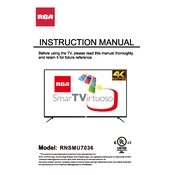
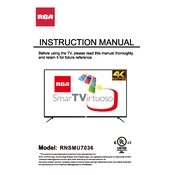
To connect your RCA RNSMU7036 TV to Wi-Fi, go to the TV's main menu, select 'Network Settings', choose 'Wireless', and follow the on-screen prompts to select your Wi-Fi network and enter the password.
Ensure the TV is plugged into a functioning power outlet. Check the remote control batteries and try using the power button on the TV itself. If the issue persists, unplug the TV for a few minutes before plugging it back in.
To perform a factory reset, go to the TV's 'Settings' menu, select 'System', then 'Advanced System Settings', and choose 'Factory Reset'. Confirm your selection to reset the TV.
To update the firmware, go to 'Settings', select 'System', then 'Software Updates'. Choose 'Check Now' to see if an update is available, and follow the prompts to install it.
Check if the TV is muted or if the volume is set too low. Verify that the audio cables are securely connected and that the TV's audio output settings are correct.
Adjust the picture settings by navigating to 'Settings', selecting 'Picture', and experimenting with options like brightness, contrast, and sharpness to achieve optimal picture quality.
Use a soft, lint-free cloth slightly dampened with water or a special screen cleaner. Avoid using harsh chemicals or rough materials to prevent damage to the screen.
Connect the external speakers to the TV's audio output ports. Then, go to 'Settings', select 'Sound', and choose the appropriate audio output option to route sound to the external speakers.
Ensure your Wi-Fi signal is strong and stable. Try repositioning your router or TV closer to each other. Also, check for any nearby devices causing interference and update your router's firmware if needed.
Check the batteries in the remote and replace them if necessary. Ensure there are no obstructions between the remote and the TV sensor. You can also try resetting the remote by removing the batteries and pressing all the buttons for 3 seconds.