RCA RNSMU6540 Instruction Manual
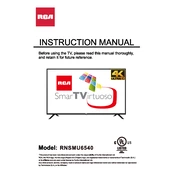
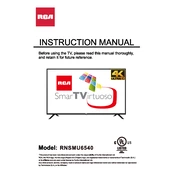
To perform a factory reset on your RCA RNSMU6540 TV, go to the 'Settings' menu, select 'System', then choose 'Advanced system settings'. Select 'Factory reset' and follow the on-screen instructions to complete the process.
If your TV is not turning on, first ensure that it is properly plugged into a working power outlet. Check the power cable for any visible damage and try using a different outlet. If the issue persists, consider contacting RCA customer support for further assistance.
To connect your TV to Wi-Fi, go to 'Settings', select 'Network', then 'Wireless'. Choose your Wi-Fi network from the list, enter the password, and follow the prompts to connect.
If your TV displays a black screen, first check if it's on the correct input source. Ensure all cables are securely connected. Try unplugging the TV for a few minutes and then plug it back in. If the issue persists, consult the user manual or contact support.
To update the software, go to 'Settings', select 'System', and then 'System update'. Follow the instructions to check for updates and install them if available. Make sure your TV is connected to the internet during this process.
Yes, you can control your RCA RNSMU6540 TV using a compatible smartphone app. Download the RCA TV app from your device's app store, connect your phone to the same Wi-Fi network as your TV, and follow the setup instructions.
To enable closed captions, access the 'Settings' menu, select 'Accessibility', and turn on 'Closed Captions'. You can also adjust the appearance and language settings as needed.
To clean the screen, use a soft, lint-free cloth slightly dampened with water. Avoid using harsh chemicals, sprays, or abrasive materials. Gently wipe the screen to remove dust and fingerprints.
To improve picture quality, adjust the picture settings by going to 'Settings', selecting 'Picture', and then customizing options like brightness, contrast, and color. Consider using the preset modes for optimized viewing.
If there's no sound, check the TV volume and ensure it's not muted. Verify the audio output settings and ensure the correct audio device is selected. Additionally, inspect all audio cables for secure connections.