RCA RNSMU6536-B Instruction Manual
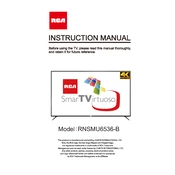
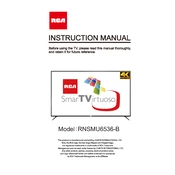
To perform a factory reset, go to the Settings menu, select System, and then choose Reset & Admin. From there, select Factory Reset and follow the on-screen instructions.
First, ensure the TV is plugged into a working power outlet. Check the power cable for any damages. Try using the remote control or the power button on the TV itself. If it still doesn't turn on, you may need to contact RCA support.
Press the Home button on your remote, go to Settings, select Network, and then set up a connection to your Wi-Fi network. Enter your Wi-Fi password when prompted.
Check the video source resolution and ensure it matches the TV's capabilities. Adjust the picture settings in the TV's menu and make sure all cables are properly connected.
Go to the Settings menu, select System, then choose Software Update. If an update is available, follow the on-screen instructions to install it.
Ensure the volume is not muted and is turned up to an audible level. Check the audio output settings and make sure external devices are correctly connected. If using external speakers, ensure they are powered on.
Use the HDMI, USB, or component inputs located on the back or side of the TV. Select the appropriate input source using the Source button on your remote.
Turn off the TV and use a soft, dry microfiber cloth to gently wipe the screen. Avoid using any liquid cleaners or abrasive materials.
Check if other devices can connect to the same network. Restart your router and TV. Ensure the TV's network settings are correctly configured. If the issue persists, try using a wired connection.
Access the Settings menu, select Parental Controls, and set a PIN. You can then block specific channels or content types based on ratings.