RCA RNSMU5536 Instruction Manual
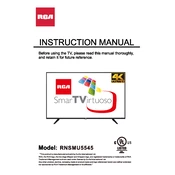
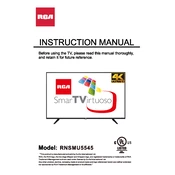
To connect your RCA RNSMU5536 TV to Wi-Fi, go to the TV's Menu, select 'Network', then 'Network Settings'. Choose 'Wireless', select your Wi-Fi network from the list, and enter the password.
Check if the power cord is securely connected to the TV and the wall outlet. Ensure the outlet has power by testing it with another device. If the problem persists, try a different power outlet or contact technical support.
To update the firmware, go to the TV's Menu, select 'Support', then 'Software Update'. Choose 'Auto Update' to install the latest firmware automatically if connected to the internet.
Ensure the TV is powered on and the input source is correct. Check all cable connections and try a different HDMI port. If using an external device, verify it is powered on.
To perform a factory reset, go to the Menu, select 'Settings', then 'System'. Choose 'Reset' and confirm to restore the TV to its original settings.
Yes, you can use the RCA Smart Remote app available on iOS and Android to control your TV. Ensure both devices are on the same Wi-Fi network.
To adjust picture settings, press the 'Menu' button, select 'Picture', and adjust settings such as Brightness, Contrast, and Color according to your preference.
Ensure the volume is not muted and is set to an audible level. Check audio output settings and verify that the correct audio output source (e.g., TV speakers, external speakers) is selected.
Connect the device to an available HDMI port on the TV. Use the TV remote to select the corresponding HDMI input as the source to view the connected device.
Regularly dust the TV with a soft, dry cloth. Avoid using harsh chemicals. Ensure proper ventilation around the TV to prevent overheating, and avoid exposing the TV to direct sunlight.