RCA RNSMU5036-C Instruction Manual
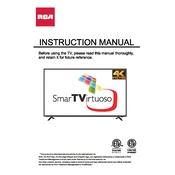
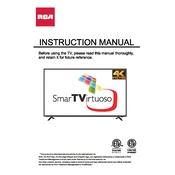
To perform a factory reset on your RCA RNSMU5036-C TV, go to the 'Settings' menu, select 'System', then 'Reset & Admin'. Choose 'Factory Reset' and confirm your selection. This will restore the TV to its original settings.
First, ensure that the TV is properly plugged into a working power outlet. Check the power cable for any damage. Try using the remote control and the power button on the TV. If the issue persists, unplug the TV for a few minutes and then plug it back in.
Press the 'Home' button on your remote, go to 'Settings', select 'Network', then 'Network Setup'. Choose 'Wireless' and select your Wi-Fi network from the list. Enter your Wi-Fi password to connect.
Check if the TV is muted or if the volume is set too low. Ensure that the audio output settings are correct. Verify that external speakers or soundbars are properly connected. If using HDMI, check the audio settings of the connected device.
Navigate to 'Settings', select 'System', then 'Software Update'. Choose 'Check for Updates' to see if a new firmware version is available. Follow the on-screen instructions to complete the update.
Ensure all cables are securely connected and check for any damage. Access the 'Picture' settings and adjust the picture mode, brightness, contrast, and sharpness. If using external devices, check their resolution settings.
Go to 'Settings', select 'Parental Controls', and enter your password. Set the desired restrictions for channels, apps, and content ratings. Make sure to save the settings before exiting.
Check that the HDMI cable is properly connected to both the TV and the device. Try using a different HDMI port or cable. Make sure the device is powered on and set to the correct output mode.
Press the 'Aspect' button on your remote control to cycle through the available picture size options. Alternatively, go to 'Settings', select 'Picture', then 'Aspect Ratio' to manually choose the preferred size.
Turn off and unplug the TV. Use a soft, dry microfiber cloth to gently wipe the screen, avoiding any pressure. For stubborn spots, slightly dampen the cloth with water or a screen-cleaning solution. Avoid using paper towels or abrasive cleaners.