RCA RNSMU5036 Instruction Manual
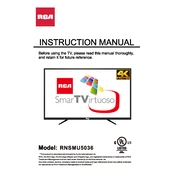
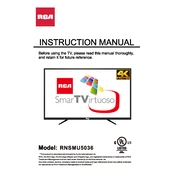
To connect your TV to Wi-Fi, press the 'Menu' button on your remote, navigate to 'Network', select 'Wireless', and choose your Wi-Fi network from the list. Enter your Wi-Fi password when prompted.
Ensure the power cord is securely plugged into both the TV and the wall outlet. Check if the outlet has power using another device. If the TV still won't turn on, try a different outlet or use the TV's power button instead of the remote.
Press the 'Menu' button on your remote, go to 'Settings', select 'System', and choose 'Factory Reset'. Confirm your selection to reset the TV to its original factory settings.
Check if your TV is connected to the internet. Go to 'Menu' > 'Settings' > 'System' > 'Software Update'. Follow the on-screen instructions to download and install the latest firmware.
Ensure the volume is not muted and turned up. Check the audio output settings under 'Menu' > 'Audio'. Verify that external speakers or sound systems are correctly connected if in use.
Adjust the picture settings by pressing 'Menu' on your remote, navigating to 'Picture', and customizing options like brightness, contrast, and color. Consider using the 'Picture Wizard' for guided calibration.
Replace the batteries in the remote and ensure they are inserted correctly. Check for any obstacles between the remote and the TV, and try resetting the remote by pressing and holding the power button for 10 seconds.
Yes, you can use your TV as a computer monitor. Connect your computer to the TV using an HDMI cable, then select the appropriate HDMI input on your TV using the 'Input' button on the remote.
Press the 'Menu' button, go to 'Settings', select 'Accessibility', and then 'Closed Captions'. Turn on the feature and customize the captions' appearance as needed.
Ensure the TV has adequate ventilation and is not placed in enclosed spaces. Avoid direct sunlight and clean the vents regularly. If overheating persists, consider using a fan to improve airflow.