RCA RLED4945-UHD Instruction Manual
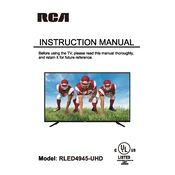
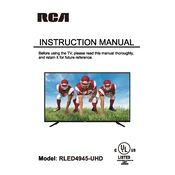
To connect your RCA RLED4945-UHD TV to Wi-Fi, go to the 'Settings' menu, select 'Network', and then choose 'Wireless'. Scan for available networks, select your Wi-Fi network, and enter the password when prompted.
If your RCA RLED4945-UHD TV does not turn on, ensure the power cord is securely connected. Check the outlet with another device to verify power. If the issue persists, try a different power outlet or contact RCA support.
To reset your TV to factory settings, press the 'Menu' button on the remote, go to 'Settings', select 'System', and choose 'Factory Reset'. Follow the on-screen instructions to complete the reset.
Check for firmware updates by navigating to 'Settings', selecting 'Support', and choosing 'Software Update'. If an update is available, follow the on-screen instructions to install it.
Ensure the TV is not muted and the volume is turned up. Check audio output settings in 'Sound' options. If using external speakers, ensure they are properly connected and powered on.
To enhance picture quality, adjust the picture settings such as brightness, contrast, and sharpness in the 'Picture' menu. Use the 'Picture Mode' options like 'Cinema' or 'Game' for optimized settings.
The RCA RLED4945-UHD TV supports HDMI 2.0, which allows for 4K video at 60Hz. Ensure your HDMI cable also supports this version for optimal performance.
To enable closed captions, press the 'Menu' button, navigate to 'Settings', select 'Accessibility', and turn on 'Closed Captions'. Choose your preferred caption style and language if available.
Yes, the RCA RLED4945-UHD TV can be wall-mounted. Ensure you use a compatible VESA wall mount bracket (400x200 mm) and follow the instructions for safe installation.
Check that both ends of the HDMI cable are securely connected. Try using a different HDMI port on the TV. Test the cable with another device to ensure it isn't faulty. Update the TV firmware if the problem persists.