RCA RLDEDV3255-A Instruction Manual
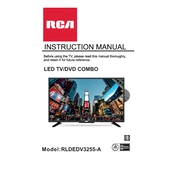
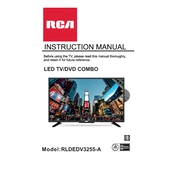
To perform a factory reset on your RCA RLDEDV3255-A TV, press the 'Menu' button on your remote control. Navigate to 'Settings' and select 'System'. Choose 'Restore Default' and confirm your selection to reset the TV to factory settings.
First, ensure that the TV is plugged into a working power outlet. Check the power cord for any damage. If the TV still does not turn on, try unplugging it for a few minutes and then plugging it back in. If the issue persists, consider contacting customer support.
Your RCA RLDEDV3255-A TV does not have built-in Wi-Fi capabilities. To connect to the internet, you will need to use a wired connection or an external streaming device that supports Wi-Fi.
Ensure that the volume is not muted or set to a very low level. Check the audio output settings and make sure they are correctly configured. Additionally, inspect any external audio devices connected to the TV.
RCA TVs typically do not receive regular firmware updates. However, if an update is needed, it can usually be done via a USB drive. Check the RCA website or contact support for available updates and instructions.
Yes, the RCA RLDEDV3255-A TV is VESA mount compatible. Ensure you have the correct size and type of wall mount, and follow the mounting instructions provided with your mount kit for safe installation.
Check if the batteries in the remote control need replacement. Ensure there are no obstacles blocking the remote sensor on the TV. If the remote still does not work, consider using a universal remote or contacting RCA for a replacement.
You can connect external speakers using the audio output ports on the back of the TV. This may include RCA audio output jacks or a digital audio output. Ensure the speakers are compatible with these outputs.
Press the 'Menu' button on your remote and navigate to 'Picture Settings'. From there, you can adjust settings such as brightness, contrast, color, and sharpness to suit your preferences.
Regularly dust the TV with a soft, dry cloth to prevent dust accumulation. Avoid using harsh chemicals on the screen. Ensure proper ventilation around the TV to prevent overheating. Periodically check cables and connections for wear and tear.