RCA RLDED5098-UHD Instruction Manual
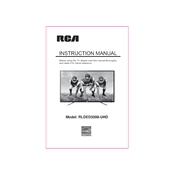
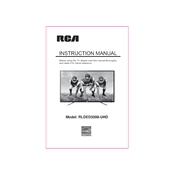
To perform a factory reset, go to the Settings menu, select 'System', then 'Advanced System Settings', and choose 'Factory Reset'. Follow the on-screen instructions to complete the process.
Ensure the power cord is securely connected to the outlet and the TV. Check for a blown fuse or tripped circuit breaker. If the problem persists, try a different power outlet or contact RCA support.
Go to the TV's Settings menu, select 'Network', then 'Wireless'. Choose your Wi-Fi network from the list and enter the password.
Check the HDMI cables for secure connections. Adjust the picture settings in the menu such as brightness, contrast, and sharpness. If using an antenna, ensure it is positioned correctly.
Check for firmware updates via the Settings menu under 'System' and 'About'. If an update is available, follow the on-screen instructions to download and install it.
Ensure the volume is not muted and is turned up. Check if the external speakers or soundbar are properly connected and powered on. Verify the audio output settings in the TV menu.
Use HDMI ports for devices like gaming consoles or Blu-ray players. For older devices, use composite or component connections. Select the appropriate input source using the TV remote.
Regularly clean the screen with a soft, dry cloth. Avoid using harsh chemicals. Ensure the TV is in a well-ventilated area to prevent overheating and regularly check cables for wear and tear.
Press the 'Aspect' button on your remote control to cycle through available display formats such as 16:9 or 4:3 until you find the desired picture size.
Ensure the router is within range and there are no obstructions. Check if other devices are using too much bandwidth. Restart the TV and router. If the issue persists, try updating the TV's firmware.