RCA RLDED5078A Instruction Manual
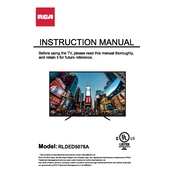
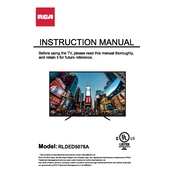
To perform a factory reset, press the 'Menu' button on your remote. Navigate to 'Settings' and select 'System'. Choose 'Restore Default' and confirm your selection.
Ensure the power cable is securely connected. Try a different power outlet, and check the remote batteries. If the problem persists, perform a power cycle by unplugging the TV for 10 minutes.
Press the 'Menu' button on the remote, navigate to 'Network', and select 'Wireless'. Choose your Wi-Fi network and enter the password.
Check all cable connections to ensure they are secure. Try a different HDMI cable or port. If the issue continues, update the TV firmware through the 'Settings' menu.
Adjust the 'Picture Mode' settings in the menu. Consider using 'Movie' or 'User' modes for better picture quality. Fine-tune the brightness, contrast, and color settings to your preference.
Check the volume level and ensure the TV is not muted. Verify audio cable connections and try switching audio output settings in the 'Audio' menu.
Go to 'Settings' and select 'System'. Choose 'Software Update'. If an update is available, follow the on-screen instructions to install it.
Yes, connect your computer to the TV using an HDMI cable. Select the appropriate HDMI input on the TV using the 'Input' or 'Source' button on the remote.
Press the 'Menu' button on the remote, navigate to 'Settings', and select 'Accessibility'. Choose 'Closed Captions' and turn them on.
Replace the batteries in the remote. Ensure there are no obstructions between the remote and the TV. If it still doesn't work, try resetting the remote by removing the batteries and pressing all buttons.