RCA RLDED4215A-F Instruction Manual
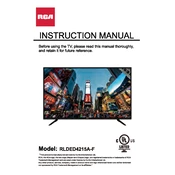
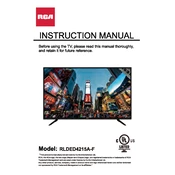
To reset your RCA RLDED4215A-F TV to factory settings, press the 'Menu' button on your remote. Navigate to 'Settings', then select 'System' and 'Factory Reset'. Confirm your selection to reset the TV.
If there is no sound, ensure the TV is not muted and the volume is turned up. Check the audio settings to ensure the correct output is selected. Ensure all cables are securely connected.
To improve picture quality, adjust the picture settings such as brightness, contrast, and sharpness. Access these settings via the 'Menu' button, navigate to 'Picture' and make necessary adjustments.
The RCA RLDED4215A-F TV does not have built-in Wi-Fi capabilities. You would need an external streaming device to connect to Wi-Fi.
Check if the power cord is securely connected to both the TV and the power outlet. Ensure the power outlet is functional. Try using the power button on the TV itself.
Connect external speakers to your RCA RLDED4215A-F TV using the audio output port, typically located on the back of the TV. Use the appropriate cables, such as RCA or HDMI ARC, to connect the speakers.
A 'No Signal' message may appear if the TV is set to the wrong input source. Ensure the correct source is selected and all connections are secure. Check that the external device is powered on.
The RCA RLDED4215A-F TV does not support firmware updates via the internet. Check the RCA website for any available updates and follow their instructions for installing updates via USB if applicable.
To set up parental controls, press the 'Menu' button, navigate to 'Settings', and select 'Parental Controls'. Set a PIN and choose the restrictions you wish to apply.
Use a soft, dry cloth to gently wipe the screen of your RCA RLDED4215A-F TV. Avoid using any chemicals or abrasive materials, as they may damage the screen.