RCA RHOS581SM-D Instruction Manual
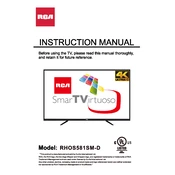
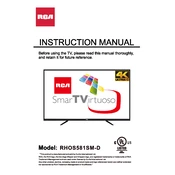
To connect your RCA RHOS581SM-D TV to Wi-Fi, navigate to 'Settings' on the main menu, select 'Network', then 'Wireless'. Choose your Wi-Fi network from the list and enter the password when prompted.
First, ensure that the TV is properly plugged into a working power outlet. Check if the power cable is securely connected. If the problem persists, try a different outlet or test the outlet with another device.
To update the software, go to 'Settings', select 'Support', then 'Software Update'. Choose 'Update Now' to check for and install any available updates.
Check if the TV is muted or if the volume is set too low. Ensure that all audio cables are properly connected. If using external speakers, ensure they are powered on and properly connected.
To perform a factory reset, go to 'Settings', select 'System', then 'Reset & Admin'. Choose 'Factory Reset' and confirm your choice. This will erase all settings and data on the TV.
Ensure that all cables are securely connected. Try adjusting the picture settings or reset them to default. If the problem persists, consider contacting customer support.
Refer to the user manual for the remote control programming instructions. Typically, you will need to press and hold the 'Setup' button, then enter the code for your TV model.
Yes, the RCA RHOS581SM-D TV can be wall mounted. Ensure you use a VESA-compatible bracket that matches the TV's specifications. Refer to the user manual for detailed mounting instructions.
Check if the HDMI cable is properly connected to both the TV and the device. Try using a different HDMI port or cable. Ensure the input source on the TV is set to the correct HDMI port.
Adjust the picture settings by going to 'Settings', selecting 'Picture', and adjusting options such as brightness, contrast, and sharpness. You can also choose a preset mode like 'Cinema' or 'Game' for optimized settings.