Pyle PLDVD7M Operational Manual
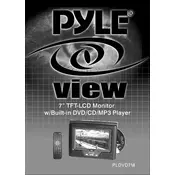
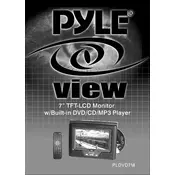
To connect your Pyle PLDVD7M Monitor to a DVD player, use an RCA cable. Connect the video output of the DVD player to the video input on the monitor, and connect the audio outputs to the corresponding audio inputs. Ensure the monitor is set to the correct input mode.
Check if the volume is turned up and not muted. Ensure the audio cables are properly connected to the correct input and output ports. You might also want to check the audio settings on the connected device.
The Pyle PLDVD7M Monitor can be mounted using a headrest mounting kit. Follow the mounting instructions provided in the user manual to securely attach the monitor to the car headrest. Ensure the cables are safely tucked away to prevent interference.
First, check all cable connections to ensure they are secure. If flickering persists, try resetting the monitor to factory settings. You may also want to test the monitor with a different video source to rule out any issues with the connected device.
Yes, you can connect a gaming console to the monitor using RCA or HDMI (if supported) connections. Ensure the console is set to output video through the selected connection type and the monitor is set to the appropriate input mode.
Use a soft, dry microfiber cloth to gently wipe the screen. Avoid using any harsh chemicals or abrasive materials. If needed, dampen the cloth with a small amount of water or a screen-cleaning solution specifically designed for LCD monitors.
For optimal picture quality, adjust the brightness, contrast, and color settings to suit your environment. Refer to the user manual for detailed instructions on accessing and adjusting these settings.
To perform a factory reset, navigate to the settings menu on the monitor, select the 'Reset' option, and confirm your selection. This will restore all settings to their default values.
Yes, you can connect the monitor to a computer using an appropriate video cable, such as HDMI or VGA (if supported). Ensure the computer's video output is compatible with the monitor's input options.
First, check the power connection to ensure the monitor is plugged in and the outlet is functional. If the monitor still does not turn on, try using a different power adapter. If the problem persists, consult the user manual or contact Pyle customer support.