Pioneer VSX-S520 Instruction Manual
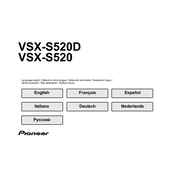
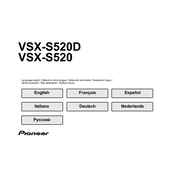
To connect your Pioneer VSX-S520 to a Wi-Fi network, press the 'Home' button on your remote control. Navigate to 'Network' settings and select 'Wi-Fi'. Choose your network from the list and enter the password.
Ensure that all cables are securely connected and the correct input source is selected. Check the speaker settings and volume. If the issue persists, try resetting the receiver to factory settings.
To perform a factory reset on the Pioneer VSX-S520, turn off the unit, then press and hold the 'Power On/Off' button while pressing the 'STANDBY/ON' button. Release the buttons once 'Reset' appears on the display.
Connect the receiver to the internet, go to the 'Home' menu, select 'System Setup', then 'Firmware Update'. Follow the on-screen instructions to complete the update process.
Yes, you can control the Pioneer VSX-S520 using the Pioneer Remote App available for both iOS and Android devices. Ensure your receiver and phone are on the same network.
The Pioneer VSX-S520 supports various audio formats, including Dolby Atmos, DTS:X, MP3, WMA, AAC, FLAC, and ALAC, among others.
Connect the speakers to the corresponding terminals on the back of the receiver. Use the 'MCACC' setup feature to calibrate and optimize sound settings for your room configuration.
To clean the Pioneer VSX-S520, use a soft, dry cloth to wipe the exterior. Avoid using abrasive cleaners or solvents. Regularly check and ensure that all ventilation openings are clear of dust.
Check that the network cable is properly connected or that the Wi-Fi settings are correct. Restart your router and the receiver. If problems persist, perform a network reset from the 'Network' menu.
First, check the batteries in the remote control and replace them if necessary. Ensure there are no obstacles blocking the remote sensor on the receiver. If the issue continues, try resetting the remote control.