Pioneer UDP-LX800 Instruction Manual
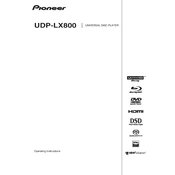
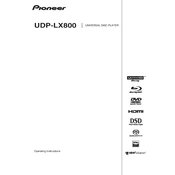
To update the firmware, download the latest version from the Pioneer website onto a USB drive. Insert the USB into the player, navigate to the setup menu, and select 'System Update'. Follow the on-screen instructions to complete the update.
First, ensure that the power cable is securely connected to both the player and the power outlet. Check if the outlet is functional by testing it with another device. If the player still doesn't turn on, try a different power cable or consult a professional technician.
For optimal audio quality, use high-quality HDMI or analog cables to connect to your receiver or amplifier. Additionally, adjust the audio settings in the setup menu to match your speaker configuration and enable any available sound enhancements.
Ensure the disc is clean and free of scratches. Check if the disc is compatible with the player by consulting the user manual. If the disc is region-locked, ensure your player is set to the correct region. Try playing another disc to determine if the issue is with the player or the disc itself.
To perform a factory reset, go to the setup menu, select 'System', and choose the 'Initialize' option. Confirm the reset, and the player will revert to its original factory settings.
Yes, the Pioneer UDP-LX800 supports 4K Ultra HD Blu-ray discs, providing high-quality video playback with HDR support. Ensure your display device is also 4K HDR compatible for the best experience.
Ensure the USB drive is formatted in FAT32 or NTFS as these are supported formats. Try using a different USB port on the player and ensure that the drive is not larger than the supported capacity. If the issue persists, try another USB drive.
The UDP-LX800 does not have built-in Wi-Fi. To connect to a network, use the Ethernet port for a wired connection or connect it to a network-capable receiver that supports wireless functionality.
Yes, you can control the UDP-LX800 using the Pioneer Remote App available for iOS and Android devices. Ensure your smartphone is connected to the same network as the player for seamless control.
To clean the lens, use a lens cleaning disc specially designed for Blu-ray players. Avoid using liquids or opening the player as this can cause damage. If issues persist, seek assistance from a professional technician.