Pioneer VSX-934 Instruction Manual
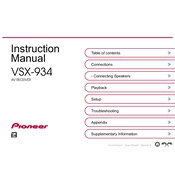
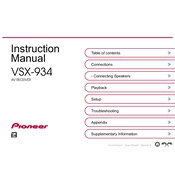
To connect your Pioneer VSX-934 to a Wi-Fi network, use the remote control to navigate to the 'Network' settings in the setup menu. Select 'Wi-Fi Setup' and follow the on-screen instructions to select your network and enter the password.
Check if the speakers are properly connected to the receiver. Ensure that the correct input source is selected and the volume is turned up. Verify that the receiver is not in mute mode.
To perform a factory reset, turn off the receiver. Then, while holding down the 'Power On/Standby' button, press and hold the 'Tuner Preset' button until you see 'Clear' on the display. Release both buttons to reset the unit.
Yes, you can control the VSX-934 using the Pioneer Remote App available for iOS and Android devices. Ensure the receiver is connected to the same network as your smartphone.
Ensure your receiver is connected to the internet. Navigate to 'System Setup' in the menu, select 'Firmware Update' and follow the prompts to download and install the latest firmware.
Regularly dust the exterior with a soft, dry cloth and ensure adequate ventilation around the unit. Check and secure all cable connections periodically. Avoid exposing the receiver to extreme temperatures or moisture.
First, ensure all HDMI cables are securely connected and check that the input source on the TV matches the receiver's output. Try a different HDMI cable or port, and verify that the receiver's firmware is up to date.
Yes, the Pioneer VSX-934 is compatible with various home automation systems. Check the user manual for supported protocols and systems, and use the appropriate control interface or app for integration.
Connect your speakers to the appropriate terminals on the receiver. Use the 'MCACC Setup' from the receiver's menu to automatically calibrate and optimize the surround sound settings for your room.
Ensure the receiver is placed in a well-ventilated area and not enclosed in a tight space. Check that the vents are not blocked by dust. If overheating continues, consider using an external cooling fan.