Pioneer VSX-LX303 Instruction Manual
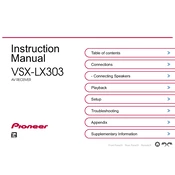
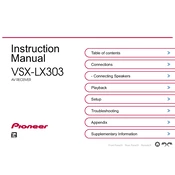
To connect your Pioneer VSX-LX303 to a Wi-Fi network, press the 'Setup' button on the remote, navigate to 'Network,' then 'Wi-Fi Setup,' and select your network. Enter the password when prompted.
First, check if the speaker wires are correctly connected and the speakers are powered on. Then, ensure the receiver is not muted and the correct input source is selected.
To perform a factory reset, turn off the receiver, press and hold the 'Power On/Standby' button while pressing the 'Direct' button. Release both buttons when 'Clear' appears on the display.
Yes, you can control your Pioneer VSX-LX303 using the 'Pioneer Remote App' available for both Android and iOS devices. Ensure the receiver and smartphone are on the same network.
To update the firmware, connect the receiver to the internet, press 'Setup' on the remote, go to 'Firmware Update,' and select 'Update via Network.' Follow the on-screen instructions.
Ensure all HDMI cables are securely connected and compatible. Try different HDMI ports on the receiver and TV. Also, check if the HDMI settings on the receiver match the connected devices.
Press 'Setup' on the remote, go to 'Hardware,' then 'Zone Setup.' Configure the additional zones by selecting the input source and adjusting the volume for each zone.
Use the built-in 'MCACC' (Multi-Channel Acoustic Calibration) feature. Connect the supplied microphone, press 'Setup,' select 'MCACC,' and follow the prompts to analyze and optimize the sound.
Press the 'Bluetooth' button on the remote to enter pairing mode. On your Bluetooth device, search for 'VSX-LX303' and connect. Ensure the device is within range and Bluetooth is enabled.
Check if the receiver is within range of the router and there are no obstructions. Restart the router and receiver. If issues persist, try using a wired connection or check the network settings.