Pioneer VSX-933 Instruction Manual
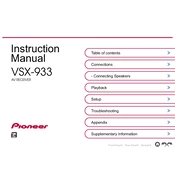
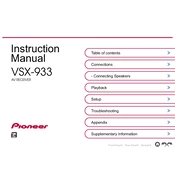
To perform a factory reset on the Pioneer VSX-933, press and hold the "BD" and "STANDBY/ON" buttons on the front panel simultaneously for about three seconds until "Clear" appears on the display. This will reset the receiver to its default settings.
First, ensure that the receiver is set to the correct input source. Check that the speaker wires are connected properly and that the speakers are functioning correctly. Make sure that the volume is turned up and that the "Mute" function is not active.
To pair a Bluetooth device with the Pioneer VSX-933, press the "Bluetooth" button on the remote, then turn on Bluetooth on your device. Select "Pioneer VSX-933" from the list of available devices on your Bluetooth device to connect.
To update the firmware, connect the receiver to the internet via Ethernet or Wi-Fi. Then, press the "Home" button on the remote, go to "System Setup" > "Firmware Update," and follow the on-screen instructions.
If the receiver shuts off unexpectedly, it might be due to overheating or a speaker wire short circuit. Ensure there is adequate ventilation and check all speaker connections for any issues.
Yes, you can control the Pioneer VSX-933 using the Pioneer Remote App available for both iOS and Android devices. Simply download the app and connect to the same network as your receiver.
To set up surround sound, connect your speakers and run the "MCACC" setup by pressing "Home" on the remote, then navigating to "MCACC" > "Auto MCACC Setup." Follow the prompts to optimize speaker settings.
The Pioneer VSX-933 supports various audio formats including Dolby Atmos, DTS:X, Dolby TrueHD, DTS-HD Master Audio, and more. Check the manual for a complete list of supported formats.
Ensure the receiver is within range of the Wi-Fi router, and minimize obstructions. If possible, use a wired Ethernet connection for more stable connectivity.
Access the HDMI settings by pressing the "Home" button, then navigating to "System Setup" > "HDMI Setup." From here, you can adjust settings such as HDMI Control, ARC (Audio Return Channel), and more.