Pioneer VSX-534D Instruction Manual
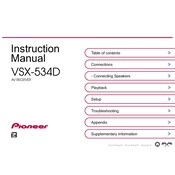
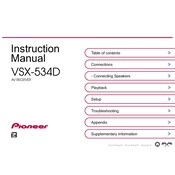
To perform a factory reset on the Pioneer VSX-534D, turn off the receiver, then hold down the 'Power' button while pressing the 'STANDBY/ON' button until 'RESET?' appears on the display. Press the 'Enter' button to confirm the reset.
Check that the receiver is properly connected to your speakers and that the speaker wires are not damaged. Ensure the correct input source is selected and the volume is turned up. Also, verify that the 'Mute' function is not activated.
To connect a Bluetooth device, press the 'Bluetooth' button on the remote control, then select pairing mode. On your Bluetooth device, search for available devices and select 'VSX-534D' from the list.
Check the Pioneer website for the latest firmware version. Download the firmware file and save it to a USB drive. Insert the USB drive into the receiver, and follow the on-screen instructions to complete the update process.
Ensure the power cord is securely connected to both the receiver and a working power outlet. Check if the outlet is controlled by a wall switch, and make sure the switch is turned on. If the problem persists, try using a different power outlet.
Use a soft, dry cloth to gently wipe the exterior surfaces of the receiver. Avoid using any chemical cleaners or solvents that might damage the finish. For stubborn smudges, lightly dampen the cloth with water.
Connect the surround speakers to the appropriate terminals on the receiver. Access the 'Speaker Setup' menu from the receiver’s settings, adjust the speaker configuration and levels as needed, and run the automatic calibration if available.
Check the batteries in the remote control and replace them if necessary. Ensure there are no obstructions between the remote and the receiver. You may also try resetting the remote by removing the batteries and pressing every button twice before reinserting them.
Press the 'Setup' button on the remote control, navigate to 'Input Assign', and select the HDMI input you want to configure. Assign it to the desired HDMI port and press 'Enter' to confirm.
Yes, you can use the Pioneer Remote App, available for both iOS and Android, to control your VSX-534D. Ensure your smartphone is connected to the same network as the receiver for optimal functionality.